Before we move to the solutions listed below, see if you can connect to your Wi-Fi network from some other device. If you can’t, it would be wise to contact your Internet service provider first just to make sure the connection is there and that everything works fine from their side.
Solution 1: Toggle Wi-Fi and Airplane mode
Very often, turning on and off some features can fix the issue.
Start with the Wi-Fi. Just go to Settings > Wi-Fi. Turn the feature off, wait for a couple of seconds and then turn it back on.
After this, toggle Airplane mode. To do so, navigate to Settings, tap Airplane mode and enable it. Leave it on for a minute then turn it off.
Solution 2: Restart your phone
A phone may get sluggish and can’t act kind of strange from time to time, especially if you haven’t restarted it for a while. When you restart a phone, bugs can go away, and you’ll instantly notice the improvement in its performance. So, turn your phone off and turn it back on.
Solution 3: Restart router and modem
The Wi-Fi issues may not have anything to do with your phone, but with your router and modem. That is why it is advisable to restart the router and modem and see if that is going to change something. It does not require a lot of your time and can do the trick.
Solution 4: Forget the Wi-Fi network
Another thing you can do is forget your Wi-Fi network. Here is how:
- Go to Settings > Wi-Fi
- Find your network there and tap (i) that is located right next to your network’s name
- Tap Forget this network
- Tap Forget again to confirm the action.
When you are done, go back to Settings > Wi-Fi, find your network on the list. Enter the password and hopefully, you’ll be able to connect.
Solution 5: Reset network settings
This option is something you should definitely try when having issues with Wi-Fi, Bluetooth, or mobile data. It will restore the network settings to factory defaults. Follow the steps below:
- Go to Settings > General > Reset
- Tap Reset network settings
- You will have to type your passcode
- Tap Reset network settings.
Solution 6: Reset all settings
You can restore all settings to factory defaults. Here is how:
- Go to Settings
- Tap General
- Tap Reset
- Now tap Reset all settings
- Enter your passcode
- Tap Reset all settings
Solution 7: Factory reset
If nothing seems to be working, you have the option to erase all content and settings. It is very important to back up your data first. When you are done with that, do the following:
- Go to Settings
- Tap General
- Tap Reset
- Now tap Erase all content and settings
- Enter your passcode
- Tap Erase iPhone.
Your phone will take a couple of minutes for this. When it is all completed, follow a few simple steps to set up your iPhone 11.
If you still have Wi-Fi issues, visit one of the Apple stores nearby.


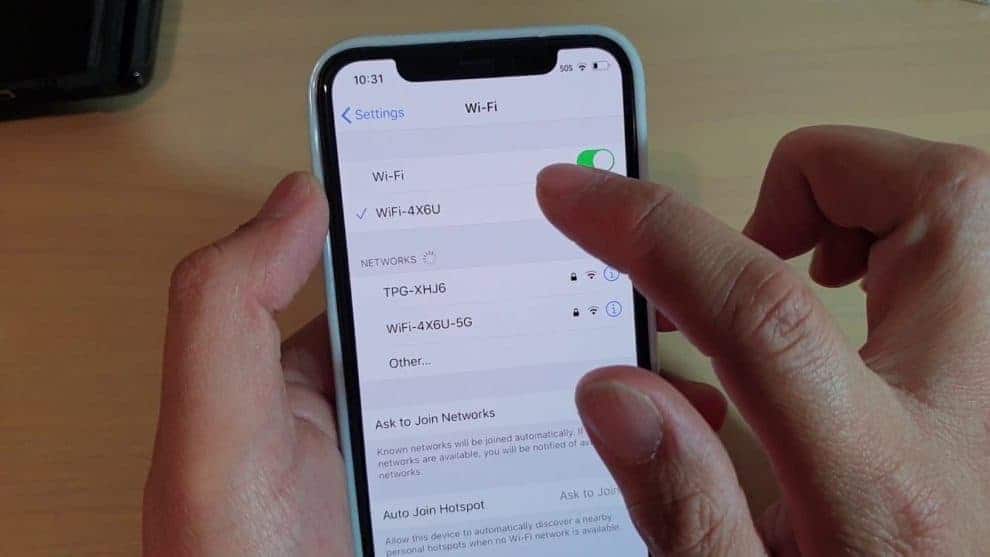




0 Comments